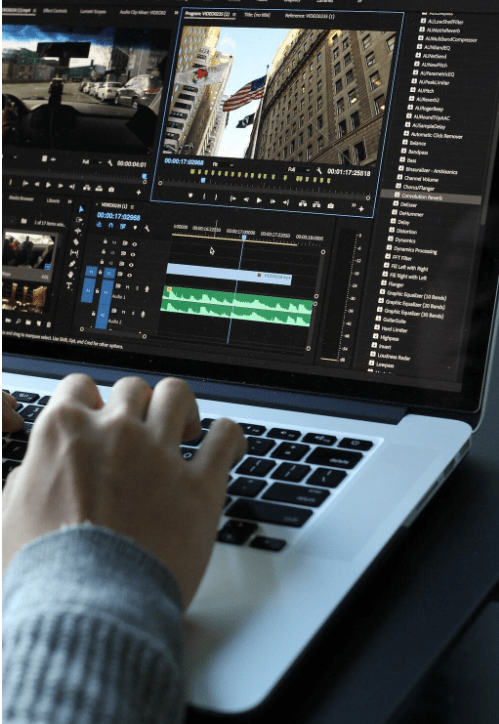
Cropping videos makes them look better and more focused. It removes unwanted parts and fits videos for social media or presentations. Beginners may feel unsure where to start.
Experienced editors want faster ways to crop. Knowing simple video cropping techniques saves time. These tips work for both beginners and pros. Keep reading to learn easy steps to crop videos effectively.
Understanding Aspect Ratios
Video cropping starts with understanding aspect ratios. The aspect ratio determines the shape of your video frame. Common ratios include 16:9 for widescreen and 1:1 for square formats.
Choosing the correct ratio ensures the content fits the platform. Cropping incorrectly can cut out important details. Always check the destination platform before cropping.
Adjusting the frame manually allows you to maintain focus on key elements. Some tools offer automatic aspect ratio suggestions. Using the right ratio prevents distorted or stretched videos.
Choosing the Right Crop Tool
Selecting the right crop tool speeds up your workflow. Different software offers varying levels of control. Some tools allow freeform cropping, while others provide fixed templates. Beginners benefit from simple tools with guided options.
Advanced users may prefer precision controls. Ensure the tool supports your desired output format. Test multiple tools to see which matches your workflow. Using a tool with a clear interface reduces errors. The right crop tool sets the foundation for quality results.
Manual Cropping Techniques
Manual cropping gives full control over video content. You can adjust the frame size and position freely. This method is useful when important subjects are off-center. Manual cropping also helps maintain composition balance. It may take longer than automatic methods but ensures accuracy.
Professionals often prefer manual cropping for complex scenes. Beginners can practice by moving the frame gradually. Adjusting frame edges carefully prevents cutting key parts. Manual techniques build editing confidence and skill.
Automatic Cropping Options
Automatic cropping saves time, especially for bulk videos. Many software options detect the main subject automatically. The tool then adjusts the frame to highlight the subject. This is useful for social media videos.
However, automatic cropping may miss smaller details. Check the results and make minor adjustments if needed. Automatic cropping works well for simple or repetitive content. It is less precise than manual cropping but much faster. Using this option helps beginners create professional-looking videos quickly.
Cropping for Social Media
Social media platforms have strict video size requirements. Cropping ensures videos display correctly on each platform. Vertical formats like 9:16 work best for stories. Square videos are preferred for feed posts.
Avoid cutting faces or important objects when cropping. Test the video preview before finalizing. Cropping to platform specifications improves engagement. Always keep the main subject in the center. Adjusting videos for social media ensures a polished presentation.
Maintaining Video Quality
Cropping can reduce video quality if done improperly. Always work with high-resolution files. Avoid excessive zooming, which can blur the video. Some tools offer quality-preserving crop features.
Check the output settings before saving. Maintain the original frame rate to prevent lag. Avoid repeated cropping on the same file. Quality-focused cropping ensures the final video looks professional. Proper care keeps your videos clear and sharp.
Using Guides and Grids
Guides and grids help align important elements. Most software allows overlaying a grid on the video frame. This helps maintain composition balance. Use the rule of thirds to position subjects naturally.
Guides prevent accidental cuts of key objects. Beginners find grids especially useful for framing. Professionals can use grids to create consistent video styles. Grid alignment saves time during editing. Accurate positioning improves visual appeal. Grids ensure every crop is intentional and precise.
Keyboard Shortcuts
Keyboard shortcuts speed up the cropping process. Common shortcuts allow zooming, moving frames, and confirming crops. Using shortcuts reduces repetitive mouse clicks. Beginners should learn basic commands first.
Advanced users can customize shortcuts for efficiency. Practicing shortcuts makes editing faster and smoother. Shortcuts are especially useful when handling multiple clips. They minimize errors and improve workflow. Efficient use of shortcuts enhances overall productivity.
Cropping for Different Screens
Videos may be viewed on phones, tablets, or desktops. Crop the video to fit each screen size properly. Consider smaller screens when adjusting detail placement. Ensure text or graphics remain visible after cropping.
Test the cropped video on multiple devices if possible. Adjust frame margins to avoid cutting important elements. Different platforms may require different cropping strategies. Preparing for all screens ensures your video reaches a wider audience. Proper screen-based cropping enhances the viewing experience.
Saving Cropped Videos
Saving the cropped video correctly preserves your edits. Choose the right format for your platform. High-quality settings prevent loss of detail. Name files clearly to avoid confusion. Some tools allow saving presets for future projects.
Always double-check the final output before sharing. Keep a backup of the original video. Proper saving ensures no repeated work is necessary. Correct saving completes the cropping workflow efficiently.
Troubleshooting Common Issues
Cropping may sometimes produce unexpected results. Check if the software is set to the correct aspect ratio. Ensure the main subject is within the frame. Avoid cropping too tightly, which can cut important parts.
Update software if errors occur. Reopen the file and adjust if the crop looks wrong. Practice helps reduce common mistakes. Always preview the video before final export. Addressing issues promptly maintains quality and consistency.
Cropping Without an Online Video Cropper
It is possible to crop videos without an online video cropper. Desktop software and mobile apps offer offline cropping options. These tools provide control over frame size and position. Working offline avoids upload limits or slow internet.
Offline cropping ensures privacy for sensitive content. Many apps allow previewing the cropped video before saving. Use guides and grids to align elements accurately. Adjust settings to preserve video quality. Offline options provide flexibility and security for all users.
Batch Cropping Videos
Batch cropping is useful for multiple videos at once. It saves significant time for recurring projects. Some software allows applying the same crop to several clips. This ensures consistency across content.
Batch cropping works well for social media series. Preview results before finalizing to avoid mistakes. Advanced users can combine batch cropping with automation. Organizing clips beforehand improves efficiency.
Learn Fast Video Cropping Techniques
Video cropping techniques improve visual quality and focus. Beginners and pros can benefit from understanding aspect ratios, tools, and methods. Manual and automatic options offer flexibility for different needs.
Always consider platform requirements and screen sizes. Maintain quality while cropping to ensure clarity. Using offline or batch options enhances efficiency. Mastering these techniques makes video editing faster, cleaner, and more professional.




