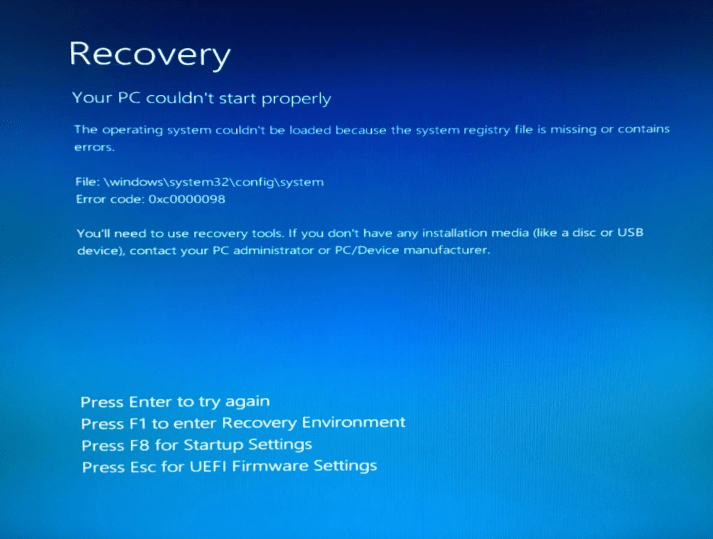
Are you encountering the dreaded Windows Boot Error 0xc0000098 and feeling stuck in a digital limbo? Don’t panic – we’ve got your back! This pesky error can throw a wrench into your day, but fret not, as we’ll walk you through some simple yet effective solutions to get your computer up and running smoothly again. Stay tuned for expert tips on troubleshooting this annoying glitch and reclaiming control of your system in no time!
Causes of the Error
Windows Boot Error 0xc0000098 can be a frustrating issue that prevents your computer from starting up properly. There are several potential causes behind this error, each requiring different troubleshooting methods to resolve.
One common cause of the error is a corrupted or misconfigured BCD (Boot Configuration Data) file. When this essential system file is damaged, it can lead to boot problems and trigger error code 0xc0000098.
Another possible culprit could be a recent hardware or software change that interfered with the Windows start-up process. Installing incompatible drivers or making changes to system files may result in the error message appearing on your screen.
Additionally, malware infections can also contribute to Windows boot errors like 0xc0000098 by corrupting critical system files and disrupting normal operations. Keeping your antivirus software updated and running regular scans can help prevent such issues from occurring.
Troubleshooting Steps
Facing a Windows boot error can be frustrating, especially when it disrupts your workflow or stops you from accessing important files. However, there are troubleshooting steps you can take to resolve the error code 0xc0000098 and get your system back up and running smoothly. By following these troubleshooting steps carefully, you may be able to address the Windows boot error 0xc0000098 efficiently and prevent further disruptions in the future.
Method 1: Use Windows Startup Repair
If you’re encountering the Windows boot error 0xc0000098, one of the initial steps to troubleshoot is by utilizing the Windows Startup Repair feature. This tool is designed to fix various startup issues that may be preventing your system from booting up correctly.
To access Windows Startup Repair, you can either use a Windows installation media or access it directly from the Advanced Startup Options menu. Once initiated, follow the on-screen prompts to allow Windows to diagnose and repair any problems with your system’s startup process.
Startup Repair will attempt to detect and resolve issues such as corrupted system files or misconfigured settings that could be causing the error code 0xc0000098. It’s a handy first step in resolving boot-related issues before delving into more advanced troubleshooting methods like rebuilding BCD or running System File Checker (SFC).
Method 2: Rebuild BCD (Boot Configuration Data)
If you’re encountering the Windows boot error 0xc0000098, one effective method to resolve it is by rebuilding the BCD (Boot Configuration Data). The BCD stores crucial boot-related information that helps your system start up properly. However, if it gets corrupted or misconfigured, it can lead to errors like 0xc0000098.
To rebuild the BCD, you’ll need access to the Windows Recovery Environment. You can do this by using a Windows installation media or accessing the Advanced Startup Options from within Windows itself. Once in the recovery environment, open Command Prompt and run specific commands to rebuild the BCD.
By following these steps carefully and accurately, you can potentially fix the error preventing your system from booting up correctly. Rebuilding the BCD is a technical process but can be very effective in resolving boot-related issues like error code 0xc0000098.
Method 3: Run System File Checker (SFC)
System File Checker, or SFC, is a built-in Windows tool that helps detect and repair corrupted system files. Running SFC can be crucial in resolving the error code 0xc0000098. To run SFC, open Command Prompt as an administrator by searching for it in the Start menu, right-clicking on it, and selecting “Run as administrator.” Then type ‘sfc /scannow’ and press Enter.
The scan may take some time to complete as it checks all protected system files for integrity issues and attempts to fix any problems found along the way. Make sure not to interrupt the process once initiated. If SFC finds and fixes any corrupted files, restart your computer and check if error code 0xc0000098 has been resolved. If not, you can proceed with other troubleshooting methods mentioned earlier.
Method 4: Perform a System Restore
When facing the Windows boot error 0xc0000098, performing a system restore can be a helpful solution. System Restore allows you to revert your computer’s state back to a previous point in time when it was functioning correctly.
To initiate a System Restore, you can access the Advanced Startup Options by restarting your computer and pressing F8 before Windows loads or through a recovery drive. From there, select System Restore and follow the on-screen instructions to choose a restore point.
It’s important to note that using System Restore will not affect your personal files but may uninstall any software or drivers installed after the selected restore point. Therefore, it is recommended to backup important files before proceeding with this method.
By utilizing System Restore, you can potentially resolve the error code 0xc0000098 and get your Windows system back up and running smoothly.
Conclusion
In the fast-paced world of technology, encountering errors like Windows Boot Error 0xc0000098 can be frustrating. However, with the right troubleshooting steps and preventive measures in place, you can effectively resolve this issue and ensure a smoother functioning system.
By utilizing methods such as Windows Startup Repair, rebuilding BCD, running System File Checker (SFC), or performing a System Restore, you can address the root cause of the error and get your system back up and running in no time. Remember to always create backups of your important data to avoid any potential loss during troubleshooting processes.
Additionally, investing in reliable data recovery software like Stellar Data Recovery Software can provide an extra layer of protection for your files in case unexpected errors occur. By downloading Stellar Data Recovery Software today, you can rest assured that your valuable data is safeguarded against unforeseen circumstances.
With these tips at hand, you’ll not only be equipped to tackle Windows Boot Error 0xc0000098 but also have the knowledge to prevent similar issues from arising in the future. Stay proactive in maintaining your system’s health and enjoy a seamless computing experience without interruptions caused by boot errors.



