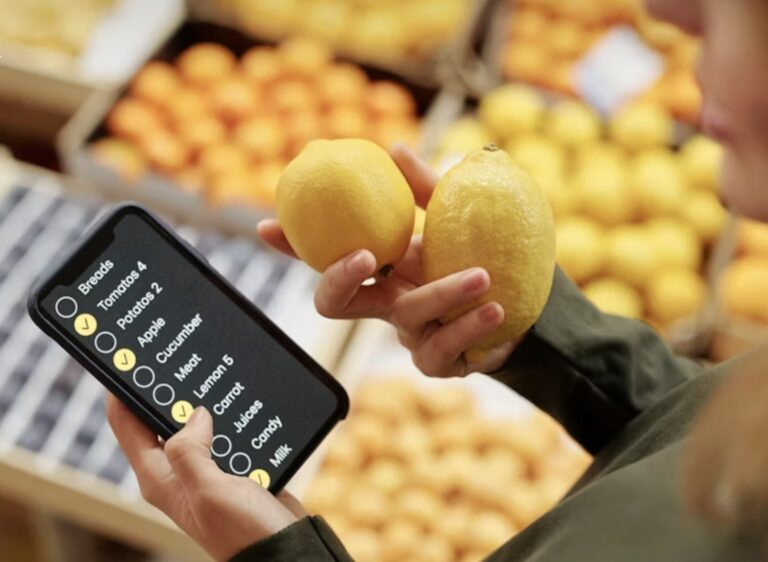Ever wondered how a computer can “read” text from pictures or scanned documents?
Optical Character Recognition, or OCR, makes this possible. With C# and Tesseract Engine, extracting text from images becomes fast and practical, even for beginners. Imagine turning a photo of a receipt, book page, or sign into editable text in seconds.
This opens up endless possibilities for organizing information, saving time, and automating tasks. Curious about how to set it up and make it work on your own projects? Let’s dive in and see how it works!
Choose the Right Language Data
Accurate text recognition starts with using the correct language data. Tesseract Engine relies on trained language files to understand letters, numbers, and symbols in an image. Using the wrong file can cause misreads or strange characters.
For best results, download the specific .traineddata file for the language your text uses. Keep the file organized in your project so Tesseract can find it easily. This small step makes a big difference in accuracy and speed.
Following this approach ensures smoother text extraction and reduces errors. For anyone exploring OCR solutions, this forms the foundation of a practical TesseractEngine C# example for OCR.
Preprocess Your Images
Clear pictures help computers read text better. Brighten dark parts, remove extra spots, and change the image to black and white so letters show up clearly. Cut out parts you don’t need and straighten tilted pictures.
Sharpen blurry areas or make the image bigger if it is too small. Doing these small fixes makes reading text faster and easier. It also helps the computer get the words right more often. Taking time to prepare pictures this way gives more reliable results and a real sense of peace of mind.
Set the Correct Page Segmentation Mode (PSM)
How text is arranged on a page can change how well it is read. Some pages have one line, some have full paragraphs, and some mix columns or pictures with text. Tesseract uses Page Segmentation Mode (PSM) to understand the layout.
Choosing the right mode helps it know where text starts and ends. Using the wrong mode can mix lines or miss words. For simple text, a single line mode works.
For full pages, block or automatic modes work better. Picking the best PSM makes the OCR process smoother and faster. Understanding this detail is key to getting accurate text from images and documents every time.
Check OCR Output and Clean It
Even after a computer reads text from a picture, mistakes can happen. Letters can be wrong, extra spaces may appear, or numbers might be off. Looking at the text carefully helps find these mistakes.
Simple fixes, like taking out extra spaces, changing wrong letters, or checking spelling, make the text clear. Small tools can also fix errors automatically.
Doing this step makes sure the text is right and easy to use. Checking and cleaning the OCR text turns rough results into clean and correct words. This way, the text from pictures works well for reading or using in any project.
Bringing It All Together: Mastering OCR with Tesseract Engine in C#
Using Tesseract Engine in C# makes reading text from images simple and accurate. Picking the right language data, preparing images, setting page mode, and checking results helps extract text reliably.
These steps turn pictures into useful text quickly and reduce errors, making OCR easier and more effective for handling documents, receipts, or any text-based images.
Did you find this article helpful? You can check out our website for more awesome content like this!