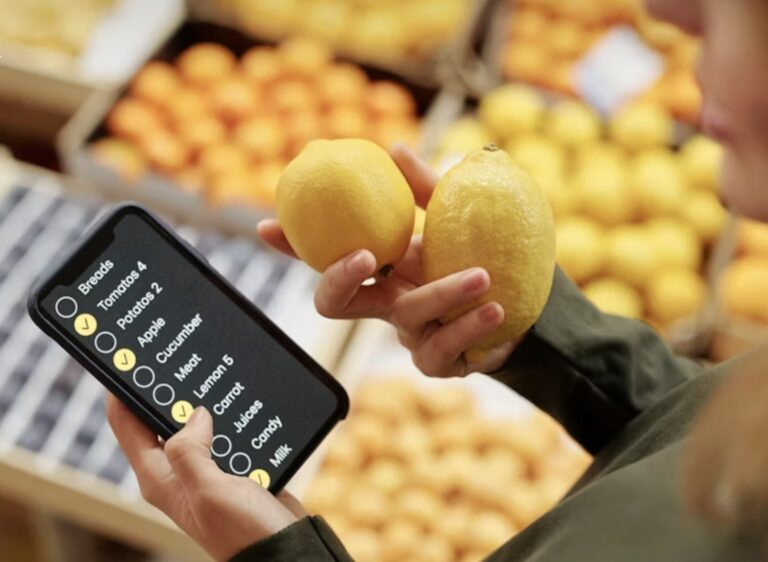Over the years, Microsoft Exchange Server has been a pivotal application for enterprise communication. It can handle massive volume of emails, calendars, groups, and other data. At the center of the Exchange Server is the Exchange database file (EDB), where all the data is stored. In this article, we will be discussing what Exchange database file (EDB) is and how to open and read an EDB file.
What is an Exchange Database (EDB) File?
The Exchange database (EDB) file is the primary repository of all the Exchange Server data. Any configuration of the Exchange Server is stored in the Active Directory Schema (ADS) but all the data, such as emails, contacts, calendar entries, public folder content, and tasks, is stored in the database file.
The users and Exchange Server cannot access the database directly. This is to lower the risk of data corruption and avoid performance issues. The Exchange Server database doesn’t work on its own. The temporary data is first stored in the memory of the server and the transaction log files of the Exchange Server database.
The transaction logs, along with the Streaming Media (STM) files, are essential for the integrity and consistency of the database. Without these files or if one of the files is missing, the database will not mount and will become inaccessible.
You cannot have mailboxes and public folders in the same database. For this reason, you would have multiple Mailbox databases and Public Folder databases.
Why you need to Open an EDB File?
There are a number of reasons why you would need to open and read an EDB file. Let’s explore some common scenarios.
- Recovering a mailbox or public folder after a server has been decommissioned or there is a problem booting the server, or the database is not mounting due to a software issue or missing transaction log file.
- Migrating data to a newer server or Office 365.
- Conducting an investigation to access the data, which is archived, deleted, or purged from an online or offline database.
- Auditing communication records for compliance regulation or legal purpose.
Ways to Read and Open an EDB File
There are some native and third-party tools that you can use to open and read an Exchange Database (EDB) file. However, the native tools will only work if the Exchange Server environment is up and running, and the databases are mounted successfully. Let’s see how to open an EDB file using these tools.
1. Using the Exchange Management Shell (EMS)
You can use the PowerShell commands in Exchange Management Shell (EMS) to export the contents from EDB file to PST. This way you can open the PST file in Outlook and access the EDB file contents.
For this, you need to use the New-MailboxExportRequest PowerShell command. With the following command, you can export a specific mailbox to PST file.
New-MailboxExportRequest -Mailbox “UserName” -FilePath \\Server\PST\UserName.pst
In the above command, change the UserName with the user mailbox you are exporting and the FilePath must be a network share where you need to export the PST.
You must note that for this to work, the user exporting the mailbox must have the Mailbox Import/Export role in the Exchange Server. For the file share, you must give the Exchange Server Subsystem security group full access to the share and the folder.
The command can be customized to include or exclude folders in the export. The below command will export the user mailbox but will exclude the Sent Items and the Deleted Items folders from the export. In case you need to export specific folders, you can change the parameter to IncludeFolders.
New-MailboxExportRequest -Mailbox “Username” -FilePath “\\server\PST\UserName.pst” -ExcludeFolders “#SentItems#”, “#DeletedItems#”
Alternatively, you can use the below command to export the items on the basis of a date range.
New-MailboxExportRequest -Mailbox “Username” -ContentFilter {(Received -gt ’01/01/2024′) -and (Received -lt ’01/01/2025′)} -FilePath “\\server\PST\UserName.pst”
This will export all the emails from January 1, 2024 till January 1, 2025.
You can also combine the folders parameter with the ContentFilter parameter.
Here are some pros and cons of this method:
Pros
- Can be automated with scripting.
- Limited export criteria.
- No third-party tools needed.
Cons
- Exchange Server and database must be online and accessible.
- Cannot export from offline or orphaned databases.
- Scripting is complex.
- Need scripting skills.
- Cannot export Public Folders.
2. Using Microsoft Outlook
You can also use Microsoft Outlook to connect to the individual mailbox and setup a profile on a computer. With this, the mailbox will sync locally. From Microsoft Outlook, you can browse the mailbox contents. You can also export the mailbox data by following the given steps:
- Open Outlook and click on File.
- Click on Open & Export and then click on Import/Export.
- Click Next, choose Outlook Data File (.PST) and click Next.
- Choose the items to export and click Next.
- Select the destination of the export and click Finish.
This will start the process of exporting the mailbox data to PST.
Here are some pros and cons of using Microsoft Outlook:
Pros
- Easy-to-use.
- No need for third-party tools.
- Can export public folders.
Cons
- Slow and not recommended for large mailboxes.
- Exchange Server and database must be online and accessible.
- Need to have a Microsoft Office license.
3. Using a Third-Party EDB Converter Tool
You can use a third-party EDB converter tool, such as Stellar Converter for EDB to open and read the EDB file. With this tool, the process is pretty much simplified and complexity is reduced to the minimum. The tool allows you to export the mailboxes to PST and other file formats, such as HTML, EML, MSG, etc. You can also export directly to a live Exchange Server database or Microsoft 365. The tool offers the below features:
- Open offline EDB files.
- EDB files can be of any version of Exchange Server.
- Converts large EDB files into PSTs
- Smart preview of emails, calendar, contacts, and tasks.
- Advanced search with filtering processes.
- Can export user mailboxes, archives, shared mailboxes, and public folders.
- Can also be used to search and export deleted/purged items.
Conclusion
As discussed above, there are various reasons why you would need to open and export data from a database. The native tools will work but if the system is running and the databases are online. With the specialized third-party EDB converter tools, like Stellar Converter for EDB, you can drastically reduce the complexity and simplify the export. This tool can open online/offline EDB files without any size limitations.